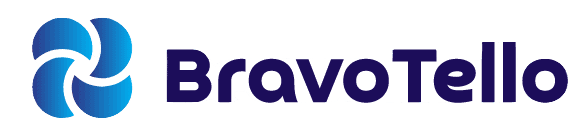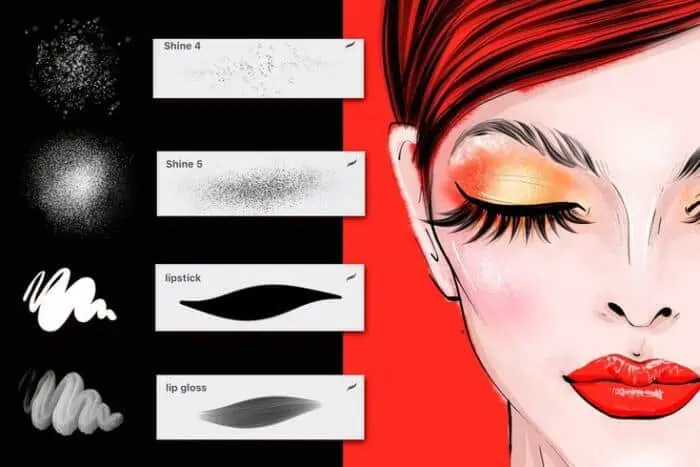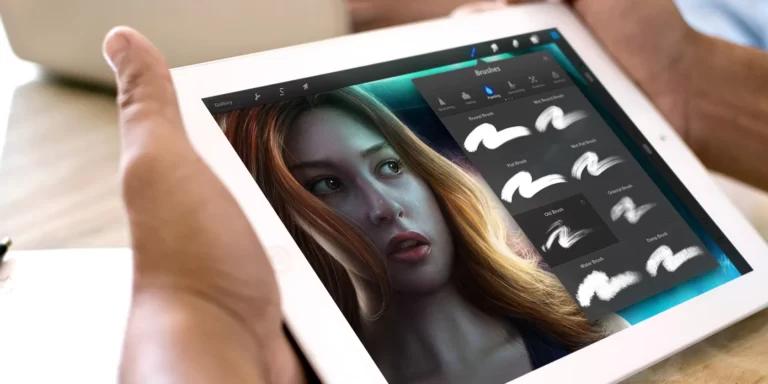Are you ready to take your iPad drawing game to the next level? In this article, I’ll introduce you to 10 cool Procreate brushes that can help you achieve the most stunning artwork you’ve ever seen.
You will be amazed at how these little additions to your digital toolbox can transform your creative experience.
Let’s get right to these must-have brushes!
Procreate offers a wide range of brushes, each with its own unique characteristics and effects. However, to fully utilize these brushes and create stunning digital art, you need a device that can keep up with your creativity.
Check out my guide on choosing the best iPad for Procreate to find a device that can handle all the brushes and tools Procreate has to offer.
Some of the Best Procreate Brushes
Free Procreate Brushes
Here are some incredible free Procreate brush sets to enhance your creative capabilities:
Procreate School Free Procreate Brushes are a best-selling pack of premium brushes for Procreate. Brought to you for free by Procreate School.
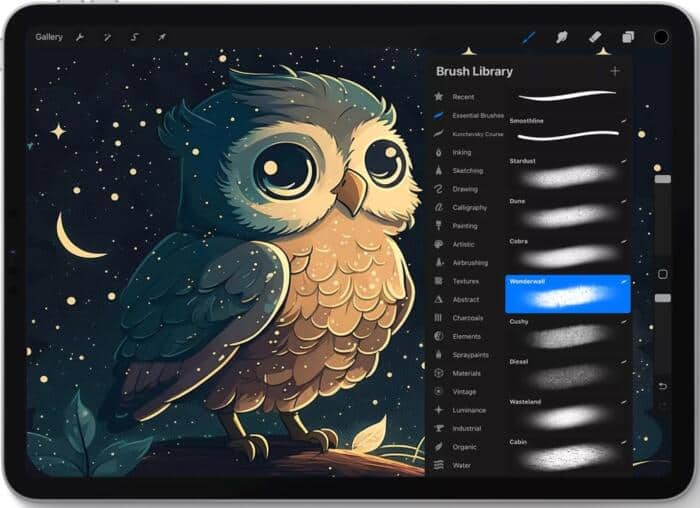
Bardot Brushes are a great all-around set of brushes that offer a variety of textures and effects. They’re perfect for painting, sketching, and inking.
Your Great Design offers a variety of free brush packs, including watercolor brushes, pencil brushes, and stamp brushes.
Speckyboy has a large selection of free Procreate brushes, including a variety of painting brushes, pencil brushes, and inking brushes.
Paperlike Dynamic Brush Set Pack offers a set of dynamic brushes that react to your pressure and tilt. They’re perfect for creating realistic textures and effects.
Jingsketch Procreate Brushes: Basic 10 is a set of 10 basic brushes that are perfect for beginners. They offer a variety of textures and effects, so you can experiment and find the ones that work best for you.
Paid Procreate Brushes
True Grit Texture Supply is another popular source for high-quality Procreate brushes. They offer a wide variety of brushes for painting, sketching, and inking, as well as brushes for creating textures and effects.
Bamboo Paper offers a set of high-quality watercolor brushes that are perfect for creating realistic watercolor paintings.
The Spitshade Set is a premium Procreate brush pack that offers a variety of brushes for painting, sketching, and inking. It is perfect for creating realistic illustrations and comics.
Envato Elements offers a subscription service that includes a wide variety of Procreate brushes, as well as other digital assets.
The Manga Studio is a premium Procreate brush pack that offers a variety of brushes for painting, sketching, and inking. It is perfect for creating manga and anime illustrations.
To download any of these brushes, simply visit the website and click the “Download” button. Once the brush is downloaded, open Procreate and go to the Brush Library. Tap the “+” button and select “Import Brushes.” Then, select the brush file that you downloaded.
Once the brush is imported, you can start using it right away. To do this, simply tap on the brush in the Brush Library and start drawing.
Here are some additional tips for using free Procreate brushes:
- Experiment with different brushes and settings to find the ones that work best for you.
- Save your favorite brushes so that you can easily access them later.
- Share your brushes with other artists by uploading them to a website or social media platform.
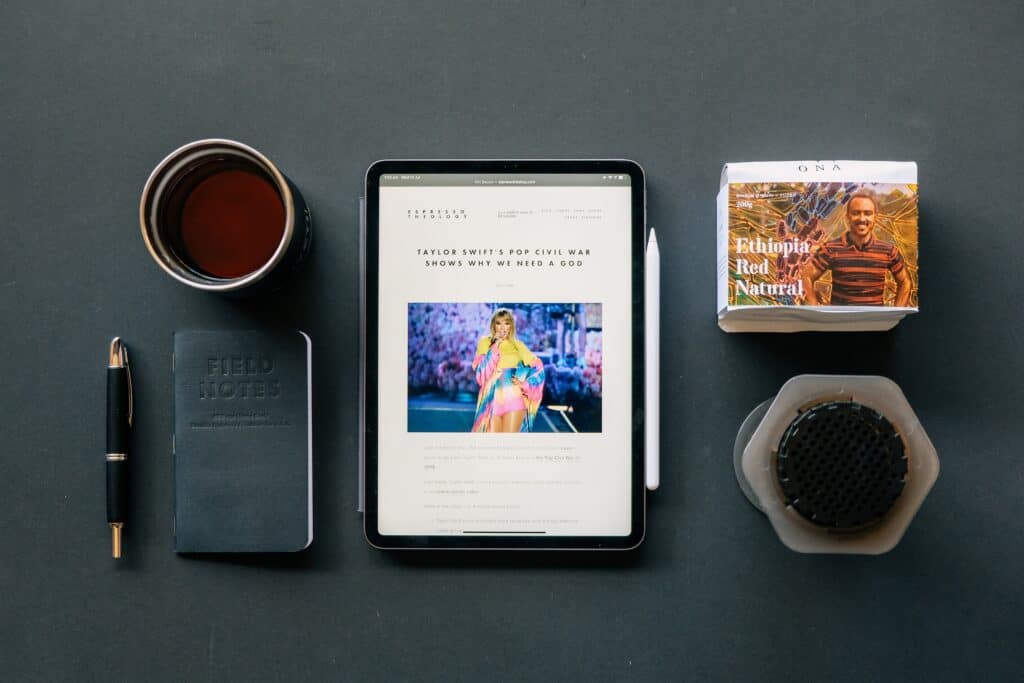
Understanding the Power of Brushes in Procreate
Digital art is all about the tools you use and your creativity. To maximize your potential, versatile and powerful Procreate brushes are necessary. You can unlock unexplored artistic avenues and hone your style with the right brush set.
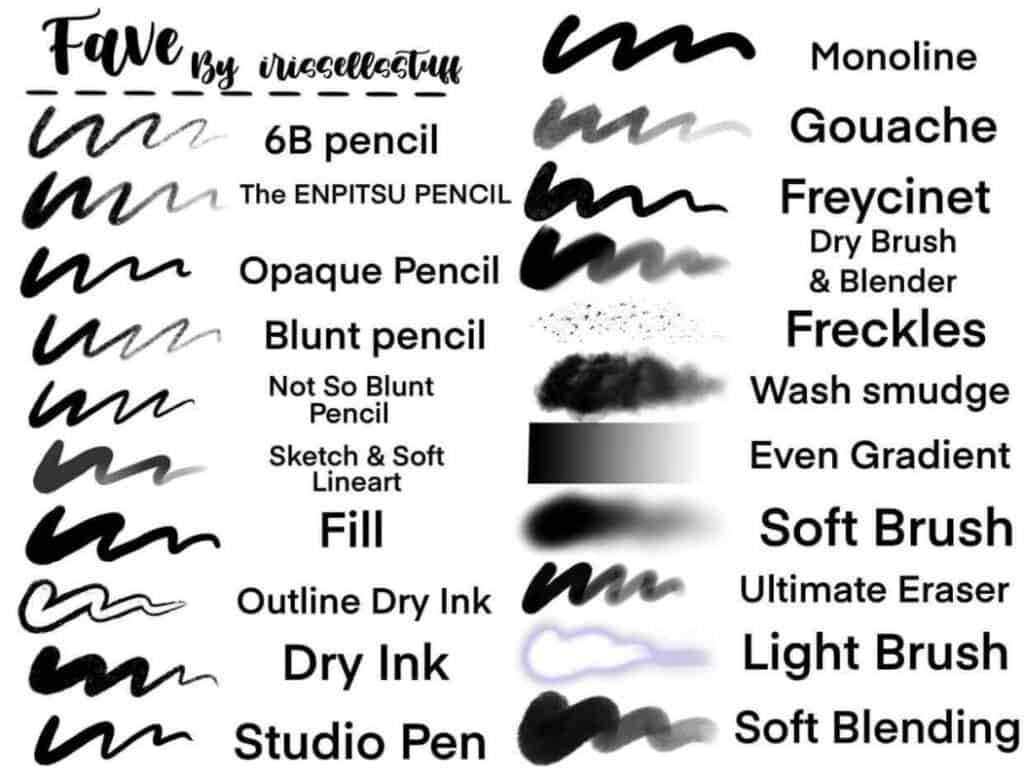
Types of Cool Procreate Brushes To Grab Right Now
1. Painterly Brushes: Immerse yourself in a traditional painting experience with these highly realistic painterly brushes. From oil blends to watercolor washes, these brushes bring the art of classical painting to your iPad.
2. Money Brush Procreate: Enhance your digital projects with the intricate details of currency. This brush adds incredible textures and flourishes to your artwork, offering a unique and sophisticated touch to your art.
3. Stipple Brushes: Mimic a traditional stippling method easily with these brushes, perfect for creating patterns, textures, and illustrations with precise control of shapes and shading.
4. Sketching Brushes: Sketch like a pro with these versatile and accurate pencils, charcoal, and graphite brushes. They add depth and character to your initial sketches, elevating the quality and authenticity of your work.
5. Lettering Brushes: Create eye-catching calligraphy and typography with these custom brushes designed specifically for iPad lettering. These brushes make it simple to achieve a variety of styles, from elegant script to bold, modern typefaces.
6. Texture Brushes: Enhance your artwork by adding realistic textures with dedicated texture brushes. Create an authentic tactile experience in your digital art by adding woodgrains, fabric textures, and so much more.
7. Inking Brushes: Get that perfect ink stroke, either sleek and smooth or rough and organic, with these professional-grade inking brushes. They offer exceptional control over line width and pressure sensitivity, making them essential for any digital artists.
8. Gouache Brushes: Mimic the popular painting technique with gouache brushes that offer natural-looking blending, glazing, and wet-on-wet effects, perfect for creating vivid, bold illustrations.
9. Custom-made Brushes: Many artists create and share their custom brushes with the Procreate community. These uniquely designed brushes cater to a range of specific projects, styles, and textures, making it easy for you to find the perfect tool for your artwork.
10. Procreate’s Built-in Brushes: Don’t forget to explore Procreate’s default brush library. These basic brushes offer a wide range of uses, from fine details to sweeping strokes, making them indispensable in any digital artist’s toolkit.
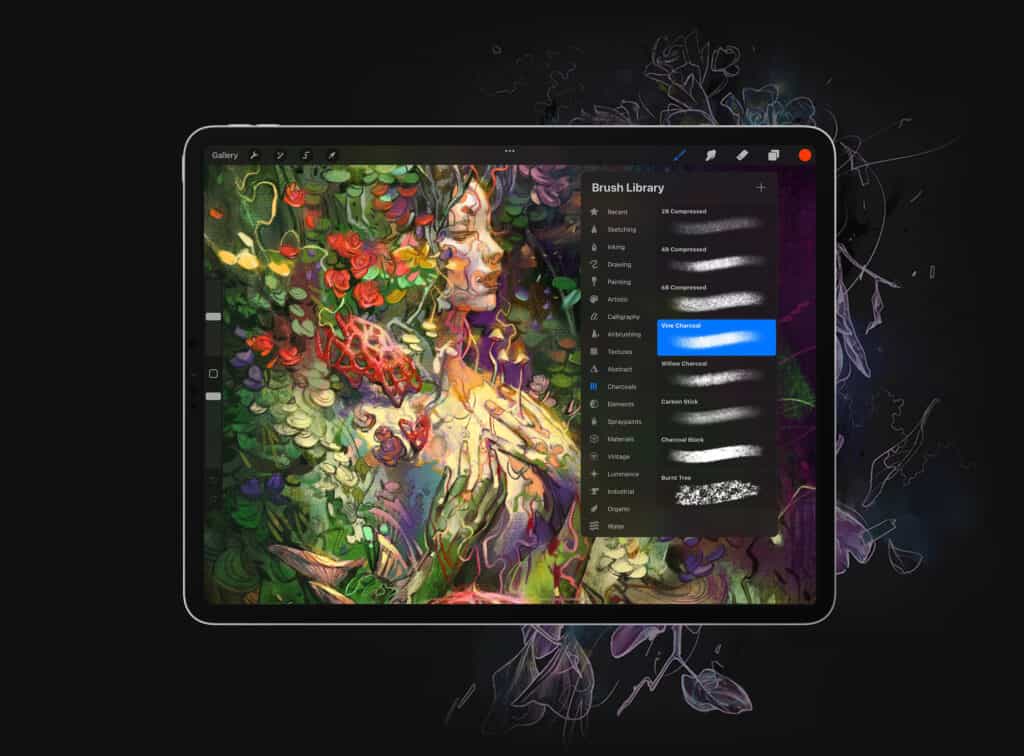
How to Install and Use Procreate Brushes
Discovering, downloading, and putting your newly acquired Procreate brushes to use may be an exciting adventure that improves your digital artwork.
I will walk you through the steps of installing and using your new brushes in Procreate, regardless of whether you have a brush pack or a downloadable Procreate brush set.
Installing Your Procreate Brush Set or Brush Pack
1. First, download the brush pack or Procreate brush set from a reliable source, such as the Procreate community or an artist’s website. If the set is compressed, unzip the files using a file management app on your iPad.
2. Open the Procreate app on your iPad and create a new canvas.
3. Tap the brush icon in the toolbar to open the Brushes panel.
4. In the Brushes panel, locate the “+” button and tap on it. This will open the “Import” menu.
5. Find the downloaded brush files (usually .brush or .brushset formats) in the appropriate file manager or cloud storage app, and tap on them to import into Procreate.
6. The new brushes will appear within your imported brush sets, under a custom set named after the brush pack, or in the default Procreate brushes list.
Using Your New Downloadable Procreate Brushes
1. With your new brushes installed, open up the Brushes panel in the Procreate app and locate the brush you want to use.
2. In the Brushes panel, you can scroll through the different brush sets, the default Procreate brushes, or the custom sets you created. Tap on a set to expand it and reveal all the brushes within.
3. Select the brush you want to use by tapping on it. Once selected, your brush will be active, and you can start creating on your canvas.
4. Explore different uses for your brushes in the active project. Some brushes might work better for sketching, while others might be better for applying textures, blending colors, or creating detailed highlights.
5. Consider combining different brushes to achieve unique effects or styles. For example, you could use a texture brush to add depth and character to a piece rendered using traditional inking brushes.
Remember, practice makes perfect. Don’t be afraid to experiment with all the brushes, brush packs, and Procreate brush sets available to you. The more you explore, the more you’ll discover your style and sharpen your skills as a digital artist!
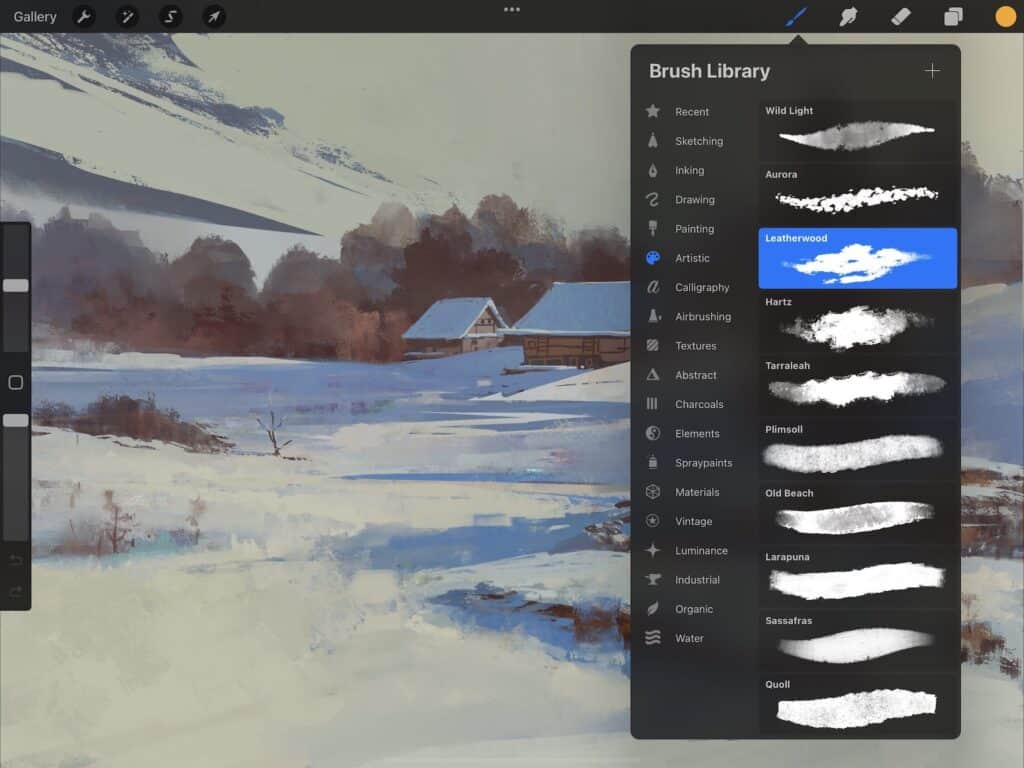
FAQs about Procreate Brushes
Q: Can I import custom brushes into Procreate?
ℹ️ A: Yes! You can import custom brushes into Procreate by downloading them from a website or receiving them via email or file transfer. Then, follow the simple import steps within Procreate.
Q: Can I create my brushes in Procreate?
ℹ️ A: Absolutely, Procreate allows you to create customized brushes to suit your artistic needs. You can achieve unique looks by modifying the existing brushes or starting from scratch.
Q: Can I share my custom brushes or brush sets?
ℹ️ A: Yes, you can share your custom brushes or brush sets with others by exporting them as .brush or .brushset files and sending them via email or file transfer.
Q: Are there free brushes available online?
ℹ️ A: Yes, many artists share their custom brushes for free. You can find numerous websites offering free brush downloads, which you can then import into your Procreate app.
Q: How do I organize my brushes in Procreate?
ℹ️ A: You can create custom brush sets to keep your brushes organized. Simply tap on the “+” button and name your custom set, and then drag and drop your favorite brushes into the new set.
Q: Can I edit existing brushes or brush settings?
ℹ️ A: Yes, you can edit Procreate’s existing brushes or brush settings by tapping on the brush, accessing its settings, and modifying them according to your needs.
Q: Are Procreate brushes compatible with other drawing software?
ℹ️ A: Not all brushes will be compatible with other software. However, some artists create brushes that can be used in multiple programs, such as Adobe Photoshop.
Q: Can I use Photoshop brushes in Procreate?
ℹ️ A: As of Procreate 5, you can import Adobe Photoshop brushes (.abr files) directly into Procreate.
Q: Are there any brush tools to help improve my workflow?
ℹ️ A: Yes, Procreate offers great tools like the Brush Studio, which allows you to create, customize, and fine-tune your brushes for optimal performance.
Q: Can I download brushes straight into Procreate?
ℹ️ A: Yes, you can access the Procreate website through your iPad and download brushes directly from there into your Procreate app.
Other related articles: