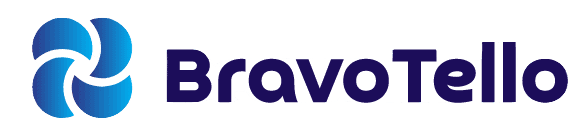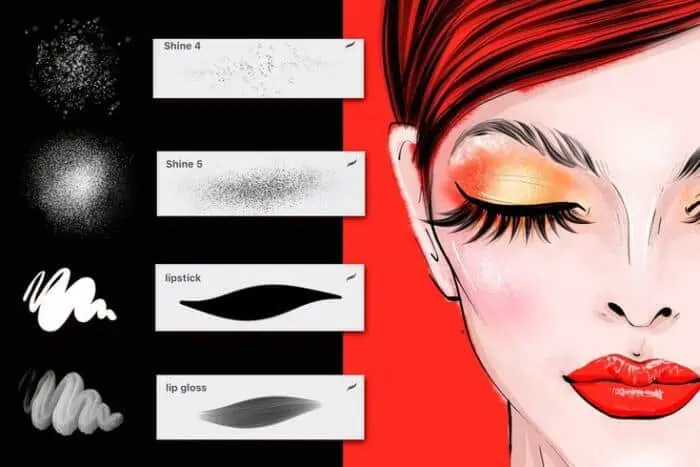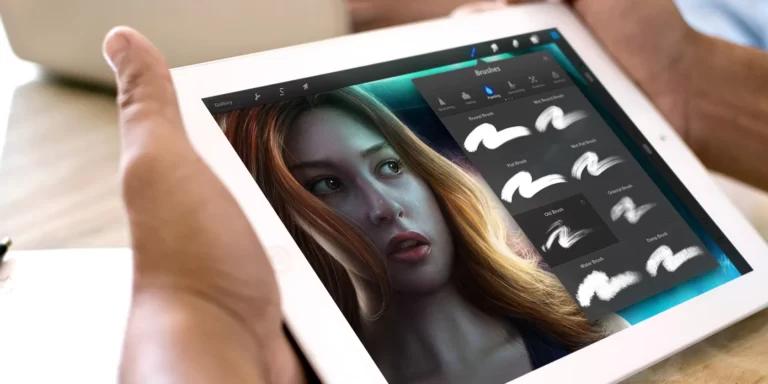I’m sure you’ve been searching high and low for the best drawing software on your iPad, and you’ve found the correct spot to look.
I am here to help answer a basic question, including “How much is Procreate?”
In this post, we will go deep into the world of Procreate by reviewing its price, compatibility, features, and the reasons why it is worth considering as your go-to iOS sketching app.
Let’s plunge in!
While Procreate is a one-time purchase, it’s essential to remember that the app’s performance is heavily dependent on the device you’re using. If you’re serious about digital art and want to get the most out of Procreate, you might want to consider investing in the best iPad for the job.
Our comprehensive guide on choosing an iPad for Procreate can help you make an informed decision, ensuring you get the best bang for your buck.
Procreate Pricing
As a creative professional, I understand just how important it is to have the right tools at your disposal. Procreate, an award-winning drawing app for the iPad, seeks to cater to this need by providing artists with a powerful and intuitive platform to bring their ideas to life.
With its extensive features and capabilities, it’s no wonder that designers around the world are turning to Procreate as their digital canvas of choice.
How Much Does Procreate Cost?
Before we review the nitty-gritty details of Procreate’s features, it’s crucial to mention its price tag. At the time of writing, Procreate costs a one-time fee of $9.99 and is available for purchase on the Apple App Store.
Note that this price applies to Procreate for the iPad, and there is a separate version catered towards the iPhone called Procreate Pocket, which costs $4.99
Is Procreate Worth It?
While the answer may vary depending on your needs as an artist, I believe Procreate is a valuable investment due to its impressive range of features, ease of use, and consistent updates from developers. Its strong user community drives continuous improvement, ensuring that you’ll not only receive maximum usability from Procreate but likely even more powerful tools and capabilities in the near future.

Compatibility: Which Devices Can Run Procreate?
With the growing popularity of digital art and illustration, finding a digital illustration app that runs seamlessly on your device is crucial. As a platform specifically designed for iOS, Procreate delivers an exceptional experience for those using Apple devices.
Let’s take a closer look at the range of devices that can run Procreate, as well as some factors you need to consider when using this impressive drawing app.
Procreate for iPad
As one of the leading drawing apps on iOS, Procreate is primarily designed for the iPad. In order to install and run Procreate on your iPad, the device must have at least iOS 12.0 or later. The following iPad devices are compatible with Procreate:
- iPad Pro (all models)
- iPad Air (2nd generation and newer)
- iPad Mini (5th generation and newer)
- iPad (5th generation and newer)
Procreate Pocket for iPhone
While it’s true that Procreate is best experienced on the larger canvas of an iPad, the developers have also introduced Procreate Pocket, a separate version specifically optimized for iPhones.
Procreate Pocket offers a similar user experience, albeit on a smaller screen. Like Procreate for the iPad, you’ll need iOS 12.0 or later on your iPhone to install and use Procreate Pocket.
Procreate and the Apple Pencil
One of the key factors that sets Procreate apart from other drawing apps is its seamless integration with the Apple Pencil. While Procreate can be used effectively with other styluses or even your finger, its true potential is unlocked with the Apple Pencil (1st or 2nd generation).
The pressure sensitivity, tilt control, and palm rejection offered by the Apple Pencil in tandem with Procreate create an unparalleled experience for digital artists.
No Procreate for Mac or Android Devices
Unfortunately, if you’re a Mac or Android user, Procreate is not compatible with your devices. While this may come as a disappointment, there are alternative drawing apps you may consider.
For Mac users, Affinity Designer, Adobe Photoshop, and Sketchbook are popular choices. If you’re an Android user, you can opt for apps like Sketchbook, ArtFlow, or Infinite Painter.

Key Features That Make Procreate Worth the Price
Now that we’ve discussed the basics, it’s time to explore the features and capabilities of Procreate and whether or not you should add it to your arsenal of design tools.
Intuitive Interface & Customizability
What struck me immediately about Procreate was its intuitive interface, which allowed me to hit the ground running. The app is designed specifically for touch-based devices, making it feel natural and comfortable when created on an iPad.
Furthermore, Procreate offers extensive customization options, including custom brushes and the ability to create personalized workspaces, ensuring that you can tailor the app to your specific work style.
Extensive Toolsets
At your fingertips, you’ll have access to a comprehensive set of brushes, pencils, inks, and more to achieve the desired effects for your drawings. Additionally, you can import custom brushes or even create your own. Plus, with cutting-edge features like Time-lapse Replay, Smudge Tool, and StreamLine, you’ll find endless ways to experiment and elevate your creative process.
High Resolutions & Layer Support
Procreate allows you to create projects with a canvas size of up to 16k by 4k on certain iPad models, which is invaluable for detailed, intricate work. Additionally, the app provides support for multiple layers, allowing artists to easily manage and organize their work.

Expanding the Potential of Digital Art with Procreate
In the world of digital illustration, the quality and compatibility of the app you use play a substantial role in giving you the freedom to create vibrant, dynamic artwork.
With Procreate’s compatibility and smooth integration with iOS devices, the app has captured the attention of both budding and professional digital artists alike. Let’s explore how Procreate continues to push the boundaries of digital artistry.
There’s a Great Selection of Brushes
The app provides you with an excellent choice of brushes available in the brushes library. You can create a personal brush or import third-party brushes from another place, even from Photoshop.
The Drawing and Painting Process is Intuitive
The process of using the stylus for drawing or painting can be quite ‘ordinary’ so it is relatively straightforward. As soon as you have learned to use a single pencil for brushing, marking, or coloring, all of your items will fit perfectly.
Constant Updates and Feature Additions
One aspect that sets Procreate apart from other drawing apps is the frequency of updates and the addition of new features. The developers behind the app are constantly working to ensure it remains at the forefront of the digital illustration landscape.
These updates not only facilitate bug fixes and performance improvements but also introduce new tools and functionalities that keep the app fresh and aligned with users’ needs.
Large and Active Community Support
The Procreate user base and community are both large and active, contributing immensely to the app’s growth and development.
There are countless forums, tutorials, and social media groups dedicated to discussing techniques, tips, and tricks, as well as sharing artwork created with the app.
This kind of active support system makes it easier for users to find solutions to any issues they may face and learn new ways to maximize their artistic capabilities.
Unmatched Versatility for a Range of Art Styles
As digital art continues to evolve, so does Procreate, offering versatility that caters to various art styles and creative techniques.
Whether you prefer working with vector-based illustrations or complex raster compositions, Procreate possesses the tools and features needed to bring your work to life. Its wide range of brush types, blending modes, canvas sizes, and other customization options allow for an unrivaled degree of artistic freedom.
Integration with Other Professional Tools
Collaboration is an essential aspect of any creative endeavor. Thus, Procreate’s ability to integrate with other professional tools becomes even more important.
The app allows you to export your work in widely accepted formats like PSD, TIFF, and PNG, making it easier to move your creation from one platform to another.
This seamless integration leads to an efficient and enjoyable creative process across multiple applications, streamlining your artistic journey.

Best Drawing Apps for iPad: Alternatives to Procreate to Elevate Your Digital Art
Procreate is undoubtedly a top choice for many iPad users, but with the growing world of digital art, an array of alternatives offer unique features and capabilities to create art using different techniques.
In this section, we’ll explore the best drawing apps beyond Procreate that can help you bring your artistic vision to life, armed with an iPad and innovative art tools.
Adobe Fresco
Adobe Fresco is a relatively new addition to Adobe’s suite of creative tools and is designed to cater to digital artists who work with both raster and vector graphics.
The app is best known for its Live Brushes, which provide realistic watercolor and oil painting simulations, enabling artists to create stunning, lifelike works of art.
If you are an Adobe Creative Cloud subscriber, Adobe Fresco is a fantastic choice, as it seamlessly integrates with Adobe’s other offerings.
Affinity Designer
For those seeking a versatile blend of raster and vector tools, Affinity Designer provides a robust solution.
This powerful app offers a wide range of functionality for all types of design work, translating well between illustration, graphic design, and even typography.
Affinity Designer’s smooth performance and compatibility with the iPad make it an excellent alternative for creatives wanting more from their digital art tools.
Clip Studio Paint
Clip Studio Paint, popular among manga and comic artists, is an ideal option for digital illustrators who prefer working with detailed line drawings.
This app offers a myriad of brushes, pens, and textures that mimic traditional art tools while still providing the flexibility of digital media.
Its powerful engine gives artists the ability to create smooth lines and intricate details, making it an excellent choice for those who want to create professional-looking illustrations.
MediBang Paint
This free app has a growing following among digital artists who appreciate the app’s extensive range of brushes and tools combined with comic-creating functionality.
MediBang Paint boasts an impressive library of over 800 pre-made backgrounds, textures, and templates to help artists create complete comic layouts with ease.
Though not as advanced as some of the paid alternatives, MediBang Paint earns its place among the best drawing apps for iPad by offering a comprehensive toolset for comic and manga artists.
Tayasui Sketches
Focused on replicating the experience of traditional sketching, Tayasui Sketches is an intuitive app that allows artists to create realistic pencil, ink, and watercolor drawings.
With its simple interface and aesthetic, Tayasui Sketches is perfectly suited for those looking for a straightforward app that provides them with an engaging, no-frills sketching experience.
The app is available in both a free version and a pro version, which offers additional features and tools.
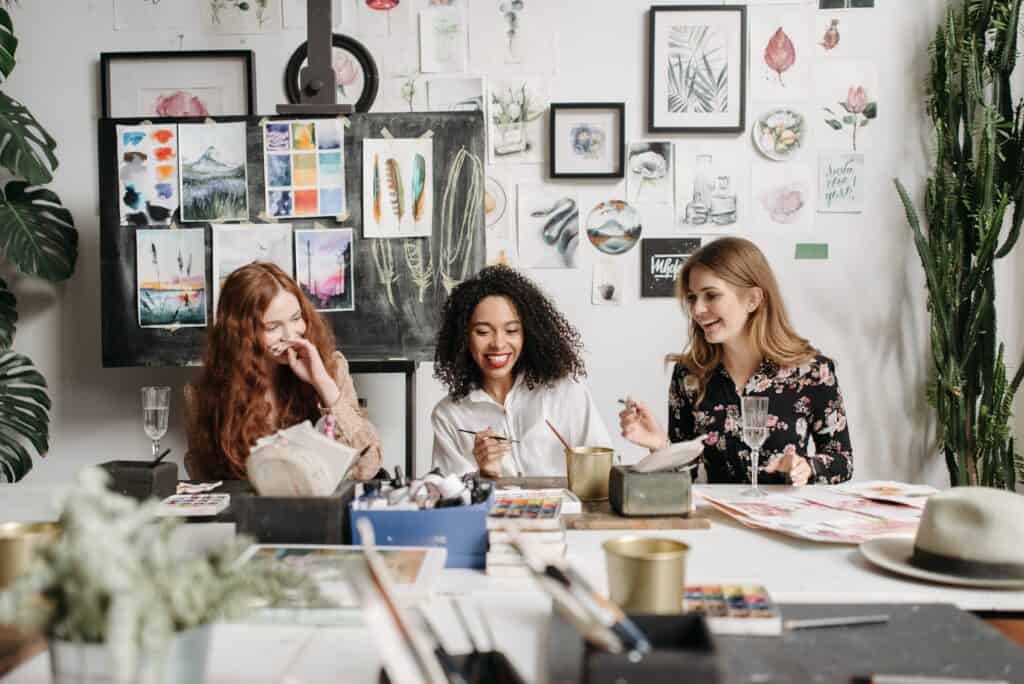
Frequently Asked Questions (FAQs)
Q: How much does Procreate cost?
ℹ️ A: Procreate costs a one-time fee of $9.99, while Procreate Pocket for iPhone is priced at $4.99.
Q: Can I Use Procreate Even If I Can’t Draw?
ℹ️ A: Procreate provides tools for learning to draw, for example, Quickshape allows drawing perfect shapes. The grid can easily be added using Draw Assist and the tools to adjust lines and perspective. You can also balance a tricky sketch with correct symmetry.
Doesn’t it take too long for a butterfly? Once we learn to use layers, we can quickly see what a design or illustration can be. All layers have a disposable purpose and should be kept for later use if not thrown away. The choice is yours.
Q: Can I use Procreate on my Mac?
ℹ️ A: Unfortunately, Procreate is not available for Mac. But you can consider alternatives like Affinity Designer or Adobe Photoshop.
Q: Can I import and create custom brushes?
ℹ️ A: Yes, Procreate supports importing custom brushes and creating new ones to suit your needs.
Q: Does Procreate require a subscription?
ℹ️ A: No, Procreate is available with a one-time purchase, and you’ll receive updates and support without any additional costs.
Q: Can I export my work to different file formats?
ℹ️ A: Yes, Procreate supports exporting your artwork in various formats like PSD, PNG, JPEG, and more.
Q: Is Procreate suitable for professional artists?
ℹ️ A: Procreate offers an extensive set of features that cater to both amateur and professional artists, making it an ideal choice for creatives at any level.
Q: Are there any alternatives to Procreate worth considering?
ℹ️ A: While Procreate is undoubtedly impressive, alternatives like Adobe Fresco, Affinity Designer, and ArtRage are also worth exploring.
Q: Can I use Procreate without an Apple Pencil?
ℹ️ A: Yes, you can use Procreate with other styluses or even just your finger, but the app’s performance is best optimized for the Apple Pencil.
Q: Is Procreate compatible with Photoshop?
ℹ️ A: Procreate supports exporting your work as PSD files, which can be opened in Photoshop, allowing for a seamless transition between the two programs.
Q: Is Procreate Better Than Photoshop?
ℹ️ A: Consider Procreate as your sketchpad and Photoshop as your studio. It’s all about how we work. Photoshop offers many additional features that can be easily learned but take some time. Photoshop is too expensive and overloaded.
You can learn Photoshop on any online learning platform and use the software in just a few minutes.
Q: Can I use Procreate without an internet connection?
ℹ️ A: Yes, Procreate is a standalone app and does not require an internet connection for regular use. However, to access cloud storage or download updates, you’ll need to be connected to the internet.
Q: How to get Procreate for free?
ℹ️ A: Procreate is not available for free. It is a paid app that can be purchased from the App Store. While there may be unauthorized sources claiming to offer Procreate for free, it is important to note that downloading or using pirated software is illegal and violates copyright laws.
Q: Is Procreate free on iPad?
ℹ️ A: No, Procreate is not free on the iPad. It is a paid app that requires a one-time purchase from the App Store. However, once you purchase Procreate, you will have access to all its features and updates without any additional charges.
It is recommended to purchase Procreate directly from the official App Store to ensure you are using a legitimate and fully supported version of the app.
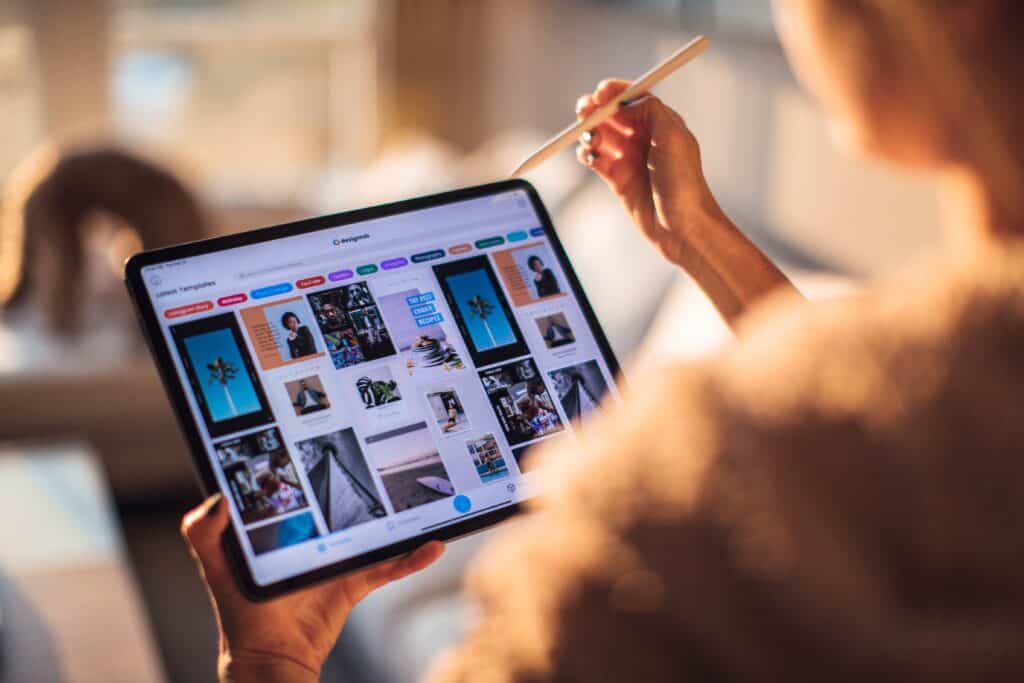
Conclusion
Procreate for iPad has proven to be an invaluable tool for digital artists, thanks to its impressive array of features, intuitive interface, and seamless compatibility with iOS devices.
With its reasonable one-time fee of $9.99, I believe that Procreate offers true value for money, providing you with the tools you need to bring your creative visions to life.
If this article has piqued your interest, I encourage you to give Procreate a try and see for yourself just what makes it the perfect drawing app for creatives at any level.
Other related articles: