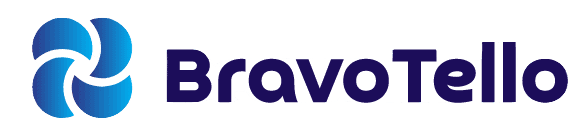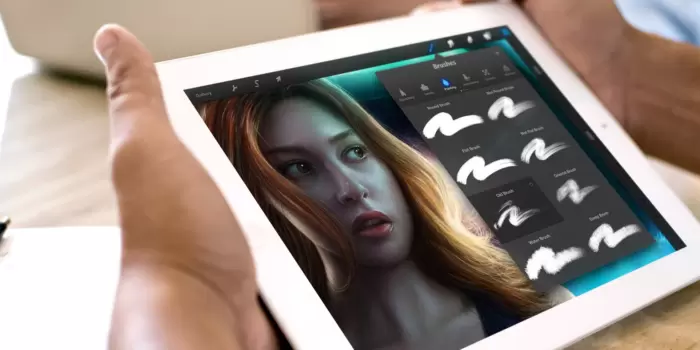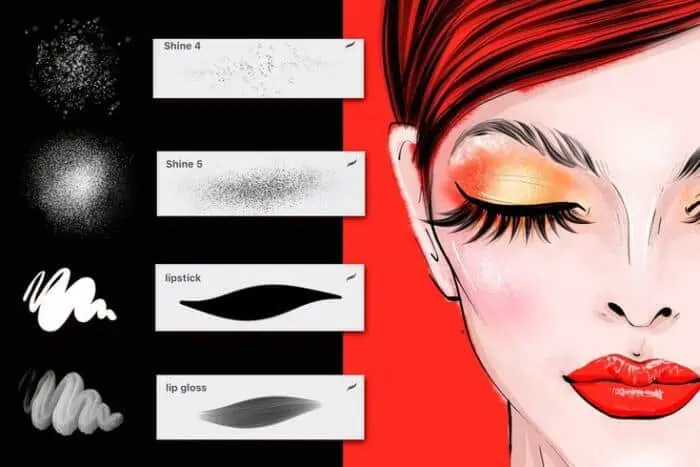As a seasoned digital artist and technology enthusiast, I understand how critical it is for you to choose the best iPad for Procreate to unleash your creativity.
With numerous iPad models available, it can be overwhelming to determine which one suits your needs best.
In this guide, I will help you navigate through the options, compare specs, and ultimately make an informed decision that will empower your artistic endeavors.
bravotello.com is reader-supported. When you buy through links on our site, we may earn a commission at no cost to you. As an Amazon Associate, I earn from qualifying purchases.
Best iPads for Procreate
Let’s talk a bit about the current iPad lineup. Apple offers four distinct models: iPad, iPad Mini, iPad Air, and iPad Pro. Each model has its own unique features and specifications, making it suitable for specific use cases.
iPad Comparison Table
The following comparison table summarizes the key specs of each iPad model:
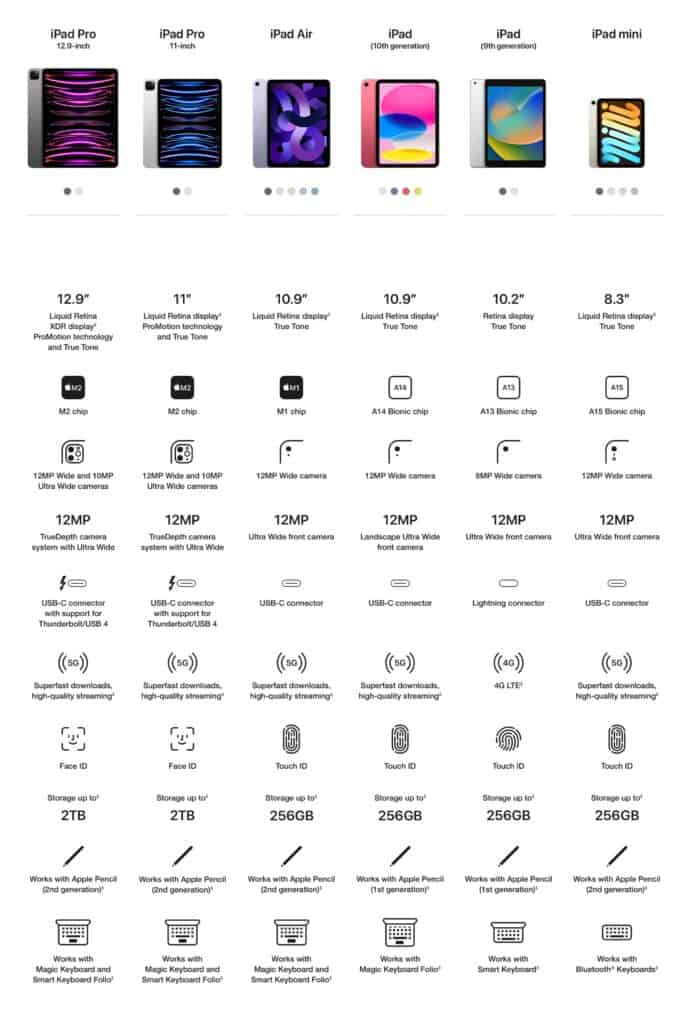
Let’s briefly discuss each model, including its pros and cons.
iPad
The standard iPad is an entry-level option that offers decent performance and functionality at an affordable price. It’s suitable for casual users and beginners who are just getting started with Procreate. There are two sizes available: 10.2″ and 10.9″.
Pros:
Affordable
Good performance for casual use
- iPad (10th Generation) 10.9″ comes with a A14 Bionic chip
- iPad (9th Generation) 10.2″ comes with a A13 Bionic chip
Apple Pencil support
Cons:
Lower processing power compared to other models
Less storage capacity
Non-laminated display
iPad Mini
The iPad Mini is the smallest and most portable option. It features the same processing power as the iPad Air, making it a great choice for users who prioritize portability without sacrificing performance.
Pros:
Ultra-portable design
Compatible with Apple Pencil 2nd Gen
A15 Bionic chip for smooth performance
Affordable price
Cons:
Smaller screen size
Limited storage options
iPad Air
The iPad Air is a mid-tier option that boasts powerful performance and a sleek design. It’s an excellent choice for users who want a balance between affordability and power.
Pros:
Larger screen than iPad Mini
M1 8-core CPU chip with 8-core GPU and Neural Engine
Compatible with Apple Pencil 2nd Gen
Mid-range price
Cons:
Heavier than iPad Mini
Not as powerful as iPad Pro models
No Face ID
iPad Pro
The iPad Pro is the ultimate powerhouse, offering the most advanced features and top-of-the-line performance. It’s the ideal choice for professional artists and designers who demand the best from their devices.
iPad Pro 11″
Pros:
Powerful M2 chip for exceptional performance
Portable design
Wide range of storage options
Compatible with Apple Pencil 2nd Gen
Face ID for secure and convenient unlocking
Cons:
Higher price than iPad Mini and iPad Air
The screen size may not be large enough for some artists
iPad Pro 12.9″
Pros:
Largest screen size
M2 chip for top-tier performance
Wide range of storage options
Compatible with Apple Pencil 2nd Gen
Face ID for secure and convenient unlocking
Cons:
Most expensive model
Heavier than other iPads
All these iPad models also offer WiFi, Bluetooth, and optional cellular connectivity, which is ideal for users who require internet access on the go. It’s important to note that cellular connectivity incurs an additional cost, both for the device and data plans.
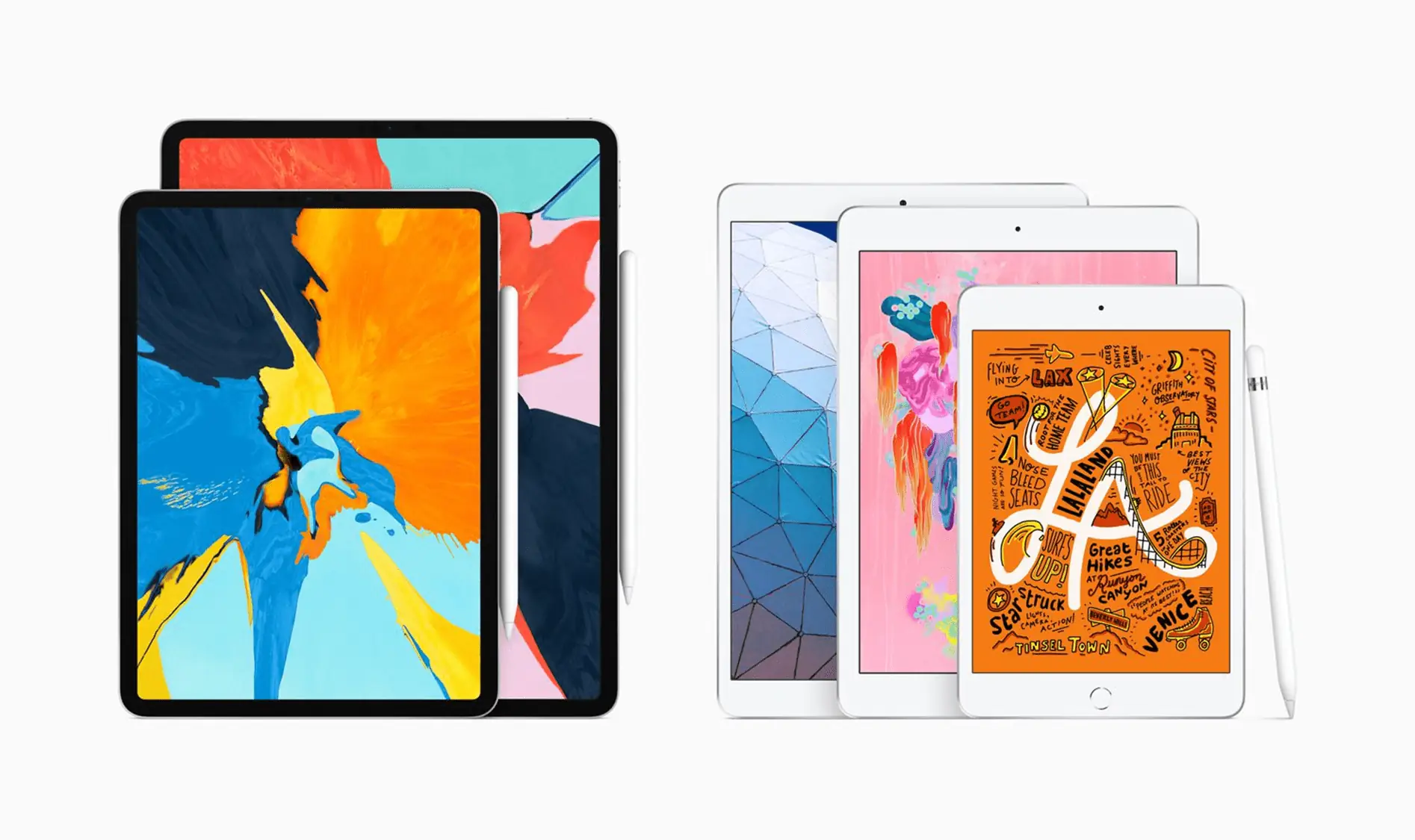
Recommendations for Choosing the Best iPad for Procreate
Based on the pros and cons, tech specs, and comparison, I have the following recommendations for you:
If you prioritize portability and affordability, the iPad Mini is an excellent choice. Its A15 Bionic chip offers smooth performance, but keep in mind the smaller screen size and limited storage options.
For those seeking a balance between performance and price, the iPad Air is a solid option. With a larger screen than the Apple iPad Mini and the M1 chip, it offers great performance at a mid-range price. Read our comparison between the iPad Air and iPad 10th Gen.
If you require maximum power and portability, the iPad Pro 11″ is the best choice. With the M2 chip, a wide range of storage options, and compatibility with the Apple Pencil 2nd Gen, it’s ideal for artists who demand top-tier performance.
If you need the largest screen size and don’t mind the higher price tag, the iPad Pro 12.9″ is the ultimate choice. Its M2 chip provides exceptional performance, making it perfect for professional artists and designers.
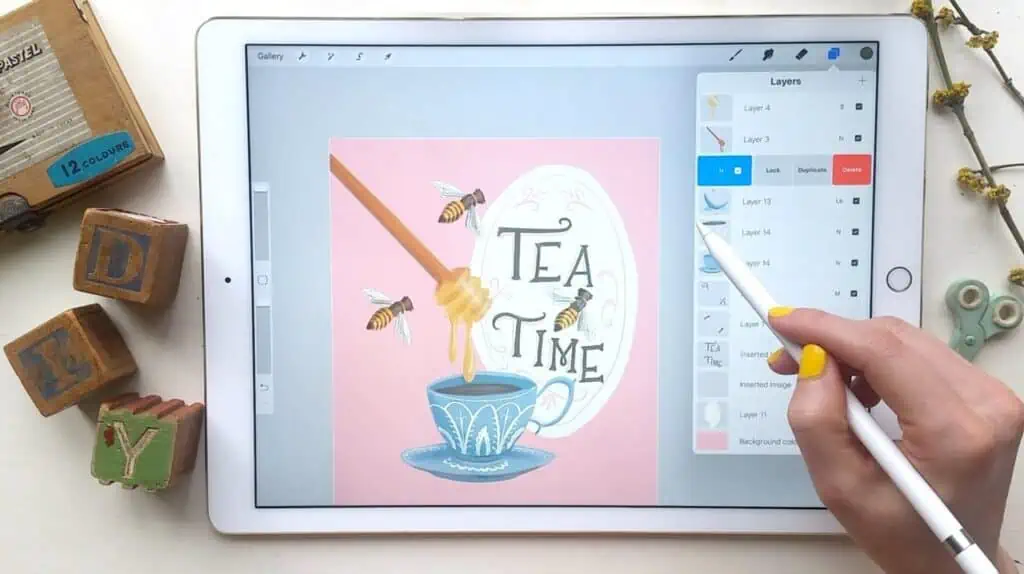
Key Factors to Consider When Choosing an iPad for Procreate
To make the best decision, it’s essential to consider the following factors:
Processor
Memory
Screen Size
Battery Life
Weight
Compatibility with Apple Pencil
Price
I have compared the top iPad models, focusing on these factors, to provide you with a comprehensive understanding of their capabilities and limitations.
Conclusion
Choosing the best iPad for Procreate ultimately depends on your priorities, budget, and preferred screen size. By considering the factors I’ve outlined and evaluating the pros, cons, and specs of each iPad model, you’ll be well-equipped to make a purchase decision that enhances your digital art experience.

Frequently Asked Questions
In this section, I will address the top questions you might have about choosing the best iPad for Procreate.
Q: Can I use Procreate on all iPad models?
ℹ️ A: Yes, Procreate is compatible with all iPad models, but performance may vary depending on the device’s specifications.
Q: Do I need an Apple Pencil for Procreate?
ℹ️ A: While it’s not required, using an Apple Pencil significantly enhances your Procreate experience, providing pressure sensitivity and precision.
Q: Which Apple Pencil should I get?
ℹ️ A: Apple Pencil (1st generation) is compatible with iPad and iPad Mini, while Apple Pencil (2nd generation) is compatible with iPad Air and iPad Pro. There are also other Apple Pencil alternatives you can consider.
Q: Is the iPad Pro worth the extra cost for Procreate?
ℹ️ A: If you’re a professional artist or designer who requires top-notch performance and advanced features, the iPad Pro is worth the investment. Casual users and beginners may find it unnecessary.
Q: Can I use third-party styluses with Procreate?
ℹ️ A: Yes, Procreate supports a variety of third-party styluses. However, the Apple Pencil provides the best overall experience for Procreate users.
Q: How much storage do I need for Procreate?
ℹ️ A: The amount of storage space required depends on your usage habits. If you create large, complex projects or work with many layers, opt for a higher storage capacity.
Q: Does Procreate work well on the iPad Mini’s smaller screen?
ℹ️ A: Procreate functions well on the iPad Mini’s screen, but the smaller size might be limiting for some drawing apps for some users.
Q: Can I connect external devices to my iPad for Procreate?
ℹ️ A: Yes, you can connect external devices such as keyboards and drawing tablets to your iPad via Bluetooth or USB-C.
Q: Is Procreate available on non-Apple devices?
ℹ️ A: Procreate is a drawing app exclusively available for iOS and iPadOS devices.
Q: Can I upgrade my iPad’s storage later?
ℹ️ A: No, iPad storage is non-expandable. It’s essential to choose an Apple device with the right storage capacity when purchasing your device.
Additional Notes and Resources
Which iPads does Procreate work with?
Procreate is an incredibly versatile drawing app, compatible with a wide range of iPad models. However, it’s essential to ensure that your specific iPad generation meets the minimum requirements to run Procreate smoothly.
In this section, we’ll discuss the different iPad generations compatible with Procreate and any limitations you may encounter.
Procreate’s basic version, Procreate 5, requires a device running iOS 13.2 or later. As of Procreate 5.2, the app requires iPadOS 15 or later. Below is a list of iPad models compatible with Procreate 5 and Procreate 5.2:
iPad Pro (all models)
iPad (5th generation and later)
iPad Air (2nd generation and later)
iPad Mini (4th generation and later)
It’s worth noting that older iPad models or those running earlier versions of iOS or iPadOS may still be able to run the Procreate app, but with limitations. Procreate 4, for example, requires a device running iOS 11.1 or later.
However, older app versions may not receive updates, and you’ll miss out on the latest features and improvements.
When using Procreate, it’s crucial to consider not only the compatibility of your iPad model but also its performance capabilities. While the app may run on older devices, you may encounter limitations in terms of layer count, brush performance, and app responsiveness.
Newer iPad models with more powerful processors and increased memory will provide a smoother experience and allow you to create more complex artwork.

Best Budget iPad for Procreate
There are several budget iPad options available that are compatible with Procreate and offer a great experience for digital artists.
One of the best budget iPad options for Procreate is the iPad (8th generation). It starts at $329 and features the A12 Bionic chip, providing excellent performance for running Procreate.
Additionally, it has a 10.2-inch Retina display, providing ample screen space for creating artwork. It also supports the first-generation Apple Pencil, which is compatible with Procreate.
Another excellent option is the iPad Mini (5th generation). Starting at $399, it’s slightly more expensive than the iPad (8th generation), but it offers a more compact size at 7.9 inches, making it highly portable.
It also features the A12 Bionic chip and supports the first-generation Apple Pencil, providing a smooth and seamless Procreate experience.
If you’re looking for an even more affordable option, the iPad (7th generation) is still a viable choice for running Procreate. Starting at $279, it features the A10 Fusion chip and supports the first-generation Apple Pencil. However, its 10.2-inch Retina display is slightly smaller than the iPad (8th generation).
Ultimately, the best budget iPad for Procreate depends on your specific needs and budget. If portability is a priority, the iPad Mini (5th generation) is an excellent option.
If you’re looking for a larger screen and don’t mind sacrificing some performance, the iPad (7th generation) is a solid choice. For the best balance of performance and affordability, the iPad (8th generation) is the top budget iPad for running Procreate.

Best Apple Pencil for iPad Pro and Procreate
When it comes to working on the iPad Pro with Procreate, the Apple Pencil is the ultimate accessory to complement your device. With two generations of the Apple Pencil available, choosing the right one for your needs can be a bit confusing.
I’ll guide you through the differences between the two generations, and their compatibility with various iPad models, and help you determine the best Apple Pencil for your iPad Pro and Procreate.
Apple Pencil: The First Generation
The first-generation Apple Pencil was introduced in 2015 as an innovative stylus designed explicitly for the iPad. It offers precision, responsiveness, and the ability to create various line thicknesses and opacities by adjusting pressure and tilt.
The first-generation Apple Pencil is an excellent tool for artists, designers, and note-takers alike.
Key Features:
Pressure sensitivity: Provides precise control over line thickness and opacity
Tilt sensitivity: Allows you to create shading effects by tilting the pencil
Palm rejection: Prevents accidental touches from being registered while resting your palm on the screen
Lightning connector: Charges the pencil by plugging it into the Lightning port of your iPad or a USB adapter
Compatibility: The first-generation Apple Pencil is compatible with the following iPad models:
- iPad mini (5th generation)
- iPad (6th, 7th, 8th, and 9th generation)
- iPad (10th generation)*
- iPad Air (3rd generation)
- iPad Pro 12.9-inch (1st and 2nd generation)
- iPad Pro 10.5-inch
- iPad Pro 9.7-inch
* You need the USB-C to Apple Pencil Adapter to pair and charge Apple Pencil with iPad (10th generation).
Apple Pencil: The Second Generation
The second-generation Apple Pencil was introduced in 2018, building upon the success of its predecessor with additional features and improvements.
The second-generation Apple Pencil offers the same precision and responsiveness as the first-generation, with added convenience and a refined design.
Key Features:
Magnetic attachment: Attaches to the side of compatible iPads for storage and charging
Wireless charging: Charges automatically when attached to a compatible iPad
Double-tap feature: Allows you to switch between tools or access shortcuts by double-tapping the pencil’s lower section
Matte finish: Provides a more comfortable grip compared to the glossy finish of the first-generation Apple Pencil
Compatibility: The second-generation Apple Pencil is compatible with the following iPad models:
- iPad mini (6th generation)
- iPad Air (4th generation and later)
- iPad Pro 12.9-inch (3rd generation and later)
- iPad Pro 11-inch (1st generation and later)
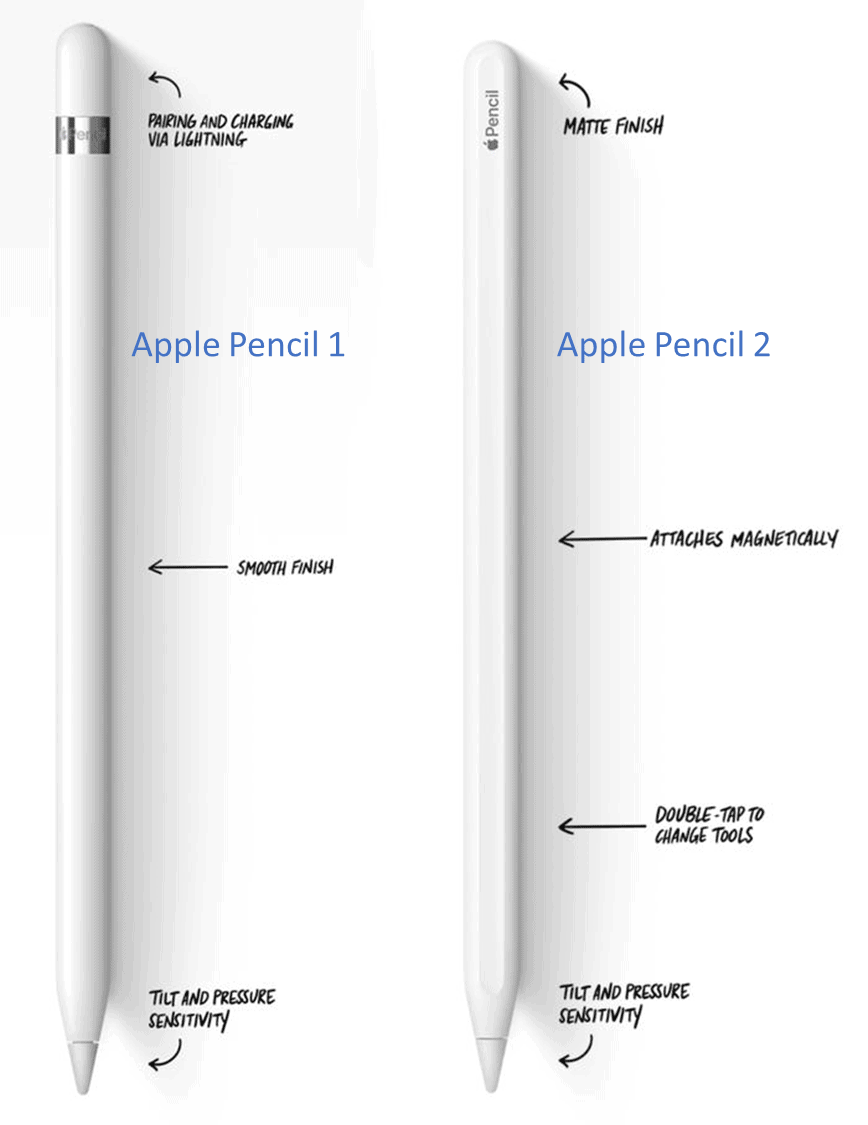
Comparing the Apple Pencil Generations
While both generations of the Apple Pencil offer excellent performance and features, there are key differences that may influence your decision:
Charging method: The second-generation Apple Pencil offers a more convenient charging method, with magnetic attachment and wireless charging, whereas the first-generation requires plugging into the Lightning port.
Design and ergonomics: The second-generation Apple Pencil has a matte finish and flat edge, providing a more comfortable grip and preventing it from rolling off surfaces.
Additional features: The second-generation Apple Pencil has a double-tap feature, allowing for quick access to shortcuts or switching between tools.
Choosing the Best Apple Pencil for Your iPad Pro and Procreate
When selecting the best Apple Pencil for your iPad Pro and Procreate, consider the following factors:
Compatibility: The most crucial factor is ensuring that the Apple Pencil you choose is compatible with your iPad model. Refer to the compatibility lists mentioned earlier to determine which generation is suitable for your device.
Charging convenience: If you prioritize a seamless charging experience, the second-generation Apple Pencil’s magnetic attachment and wireless charging capabilities make it the better choice.
Ergonomics and design: The second-generation Apple Pencil’s matte finish and flat edge offer a more comfortable grip and reduce the chances of it rolling off surfaces.
Additional features: If you value the ability to access shortcuts and switch tools quickly, the double-tap feature of the second-generation Apple Pencil may be an essential factor in your decision.
Price: The first-generation Apple Pencil is generally more affordable than the second generation. If you’re on a budget and your iPad model is compatible with both generations, the first-generation Apple Pencil may be the better option.
Tips for Using the Apple Pencil with Procreate
Now that you know how to choose the best Apple Pencil for your creative apps on your iPad Pro and Procreate, here are some tips to help you make the most of your creative experience:
Customize the double-tap feature: If you have the second-generation Apple Pencil, you can customize the double-tap feature in Procreate’s settings to access your most frequently used tools or actions.
Adjust the pressure curve: Tailor the Apple Pencil’s pressure sensitivity to your personal preferences within Procreate’s settings for optimal control and comfort while drawing.
Experiment with brushes: Procreate offers a vast array of brushes and settings, so take the time to experiment and find the perfect combination for your artistic style.
Use QuickMenu: Procreate’s QuickMenu feature allows you to access your most frequently used actions and settings with a simple tap. Customize the QuickMenu to streamline your workflow.
Invest in a screen protector: A paper-like screen protector can enhance your drawing experience with the Apple Pencil by providing additional friction and texture, simulating the feel of drawing on paper.

Accessories to Enhance Your Procreate Experience
While the iPad and Apple Pencil are the primary tools for your creative journey with Procreate, there are several accessories available to enhance your overall experience.
By investing in these complementary items, you can boost your productivity, protect your device, and create a comfortable workspace. In this section, we will explore various accessories, such as screen protectors, iPad stands, and carrying cases, to help you make the most of your Procreate endeavors.
Screen Protectors
A screen protector is a valuable accessory for your iPad, not only providing protection against scratches and smudges but also improving your drawing experience. Paper-like screen protectors, for instance, add a layer of texture to your iPad’s glass surface, simulating the feel of drawing on paper.
This additional friction can result in greater control and precision when using the Apple Pencil. Some popular paper-like screen protectors include:
Paperlike
Elecom Smooth Writing Film
iCarez Matte Screen Protector
iPad Stands
An iPad stand elevates your device to a comfortable angle, reducing strain on your neck and wrists during long drawing sessions.
Adjustable stands allow you to find the perfect position for your workspace, whether you’re sketching at a desk or painting on a couch. Consider these iPad stands for a more ergonomic Procreate experience:
Lamicall Tablet Stand
Twelve South Compass Pro
UGREEN Tablet Stand Holder
Carrying Cases
A carrying case safeguards your iPad and Apple Pencil during transport, ensuring your tools remain in pristine condition wherever your creativity takes you.
Some carrying cases even offer additional storage compartments for accessories, such as charging cables, adapters, and extra Apple Pencil tips. Explore these carrying case options for your iPad and Procreate accessories:
Tomtoc Portfolio Case
ZUGU CASE Muse Case
ProCase iPad Pro 12.9 Case
Apple Pencil Grips
While the Apple Pencil is designed with ergonomics in mind, some users may find the slim profile uncomfortable during extended use. Apple Pencil grips add a layer of cushioning and texture to your stylus, making it more comfortable to hold and easier to control. Check out these Apple Pencil grip options:
Fintie Silicone Grip Holder
UPPERCASE NimbleGrip
Delidigi Two-in-One Grip and Cap
External Keyboards
While Procreate is primarily a visual art app, an external keyboard can streamline your workflow by providing access to shortcuts and quick commands. A detachable keyboard can also make it easier to take notes, write descriptions, or communicate with clients directly from your iPad. Consider these external keyboard options:
Apple Magic Keyboard
Logitech Slim Folio Pro
Brydge Pro+ Wireless Keyboard
By incorporating these accessories into your Procreate setup, you can enhance your overall experience and create a more comfortable and efficient workspace. Whether you’re a professional artist or a hobbyist, investing in these complementary items can help you focus on your creative process and produce your best work.
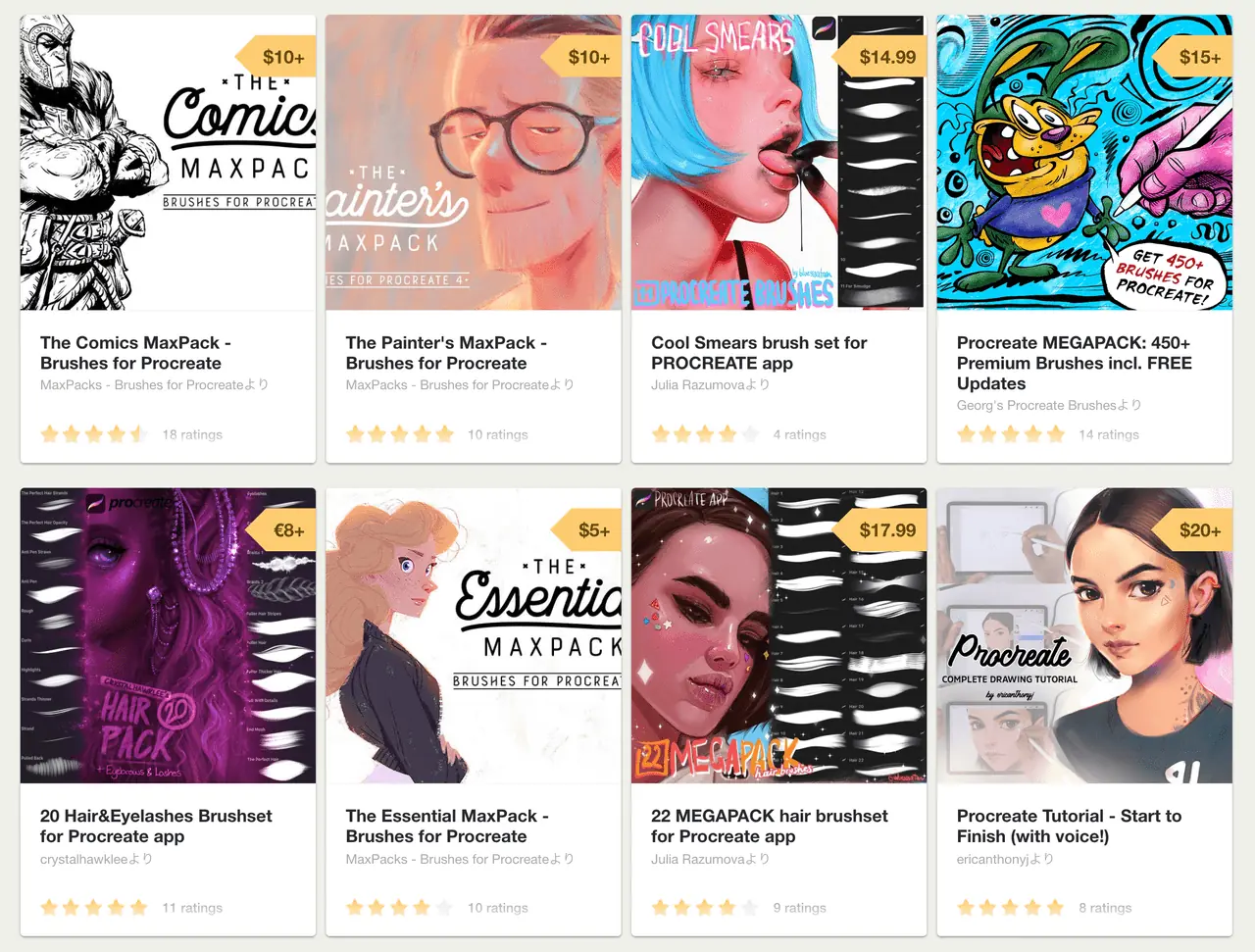
Best Procreate Brushes and Add-ons
Procreate offers a vast array of brushes and tools to help you create stunning digital art. However, sometimes the built-in options might not be enough to achieve the specific look or style of digital artists you’re aiming for.
That’s where custom brushes and add-ons come into play. These downloadable assets can expand your creative toolkit and elevate your digital artwork to new heights. In this section, we’ll explore some of the top Procreate brushes and add-ons available to enhance your artistic experience.
Essential Procreate Brushes
Custom brushes can simulate various traditional digital art mediums, create unique textures, create artwork, and streamline your creative process when creating digital art. Here are some essential brush packs to consider adding to your Procreate library:
- Procreate School Free Procreate Brushes are a best-selling pack of premium brushes for Procreate. Brought to you for free by Procreate School.
MaxPack Brushes: Max Ulichney’s brush packs are highly regarded for their realistic textures and versatility. His offerings include the Comic MaxPack, Gouache MaxPack, and Watercolor MaxPack, each designed to mimic traditional art mediums.
Bardot Brush: Lisa Bardot offers a variety of brush packs, including her popular Gouache Set, which provides a realistic gouache painting experience. Other notable packs include the Pencil Box and Texture Maker.
RetroSupply Co.: RetroSupply Co. specializes in brushes that create vintage and retro-inspired effects, such as the Woodland Wonderland brush set and the Drunk Sailor Stippling brushes.
Procreate Dry Brushes: For artists who enjoy working with dry media, the Procreate Dry Brushes pack by Petra Burger offers a range of textures, including charcoal, graphite, and chalk.
Popular Add-ons and Tools
In addition to brushes, there are numerous add-ons and tools available to help you streamline your workflow and enhance your Procreate experience. Consider these popular options:
Swatches and Color Palettes: Pre-made color palettes can help you maintain a cohesive color scheme in your artwork. Check out DesignCuts or Creative Market for various swatch collections, such as the Ultimate Procreate Color Palette Bundle by Printable Haven.
Grids and Guides: Grids and guides can be invaluable for creating accurate perspective, symmetrical designs, or hand-lettering. Look for options like the Perspective Grid Brushes by Ghost Paper or the Letter Builder Toolkit by Stefan Kunz.
Texture Overlays: Texture overlays can add depth and dimension to your artwork by simulating the look of traditional media or introducing visual interest. Explore texture packs like the Procreate Texture Kit by True Grit Texture Supply or the Grunge Texture Brushes by Seamless Team.
Templates and Mockups: Templates and mockups can help you visualize your artwork in real-world settings or present your work professionally. Resources like DesignCuts or Creative Market offer a variety of Procreate-compatible templates and mockups for various applications, such as packaging design or social media content.

Tutorials and Learning Resources for Procreate
Procreate is a powerful and versatile app for digital artists, with a wealth of features designed to cater to digital artists of all skill levels. To truly unleash the Procreate app’s full potential, it’s essential to explore various tutorials and learning resources.
By doing so, you’ll not only master Procreate but also enhance your artistic skills and unlock new creative possibilities. In this section, we’ll introduce you to an array of online resources, tutorials, and courses to guide you through your Procreate journey.
Official Procreate Resources
Procreate’s official website and social media channels offer a wealth of free resources, including written tutorials, video walkthroughs, and live streams. These resources cover topics ranging from basic app navigation to advanced techniques and features:
Procreate Handbook: A comprehensive, searchable guide covering the app’s features, tools, and settings. Available on the Procreate website and as an in-app resource.
Procreate YouTube Channel: Offers video tutorials, artist interviews, and live streams, catering to users of all skill levels.
Procreate Community Forums: A platform for users to ask questions, share artwork, and learn from fellow Procreate enthusiasts.
Online Video Tutorials
Video tutorials are an excellent way to learn Procreate, as they provide visual demonstrations and step-by-step guidance.
There are numerous YouTube channels and video platforms offering Procreate tutorials, ranging from beginner overviews to in-depth explorations of specific techniques:
Art with Flo: Flo’s YouTube channel features beginner-friendly tutorials, as well as more advanced techniques and Procreate challenges.
Bardot Brush: Lisa Bardot’s YouTube channel offers tutorials on various Procreate features, along with creative prompts and drawing exercises.
Brad Colbow: Brad’s YouTube channel focuses on digital art, with Procreate tutorials covering app updates, tool guides, and drawing tips.
Online Courses and Workshops
For a more structured learning experience, consider enrolling in an online course or workshop. These offerings often provide a curriculum, assignments, and feedback, allowing you to systematically develop your Procreate skills:
- Procreate School: Learn to use the most powerful drawing app in the world from scratch. This beginner-friendly class will empower you with the skills to create stunning artwork with ease.
- Procreate School Brush Master Course: Learn how to make quality brushes for Procreate from scratch and earn a living from it. Make and sell your own brushes for Procreate.
Skillshare: This online learning platform offers numerous Procreate courses, covering topics such as illustration, lettering, and animation. Skillshare offers a free trial, allowing you to explore multiple courses before committing to a subscription.
Domestika: Domestika provides a range of Procreate courses led by industry professionals, focusing on various creative disciplines and techniques.
Udemy: Udemy’s Procreate courses cater to users of all skill levels, covering topics such as digital painting, character design, and comic creation.
eBooks and Books
If you prefer learning through written materials, there are several eBooks and physical books available to guide you through the Procreate app:
“Procreate Masterclass: How to Draw and Paint on Your iPad” by Brad Colbow: This eBook covers everything from basic app navigation to advanced drawing techniques, with step-by-step instructions and illustrations.
“The Procreate Handbook for Beginners” by Liron Yanconsky: This beginner-friendly guide offers an introduction to Procreate’s tools and features, along with drawing exercises and tips.
How Much Does Procreate Cost?
Procreate is a one-time purchase, available for $9.99 on the App Store (price may vary depending on your region). This price includes access to all future updates and the extensive library of brushes, tools, and features that Procreate offers. There are no additional subscription fees or in-app purchases required.
Compared to other digital art applications, Procreate’s pricing is more affordable, making it an attractive option for artists on a budget. Applications such as Adobe Photoshop and Corel Painter require ongoing subscription fees, which can add up over time.
However, cost isn’t the only factor to consider when deciding whether to purchase Procreate. The app’s extensive range of features, intuitive interface, and powerful brushes make it an excellent investment for digital artists of all levels.
Procreate offers a wide variety of features that allow artists to create unique and compelling digital art pieces. The app has a range of powerful brushes that can be customized to suit individual preferences, allowing for complete creative control.
Additionally, Procreate offers layer support, blend modes, and live filters, providing artists with the tools they need to create complex and detailed artwork.
Procreate also has an intuitive interface, making it easy to access tools, brushes, and settings. The app supports customizable shortcuts and gestures, allowing for a seamless workflow.
Procreate is undoubtedly a worthwhile investment for digital artists seeking a versatile and powerful app to create stunning artwork.
Other related articles:
- How to Draw on iPad with Apple Pencil: The Ultimate Guide
- Which iPad is Best for Drawing and Digital Art?
- How Much Is Procreate & Is It Worth It in 2024?
- 10 Cool Procreate Brushes To Draw on iPad
- Apple Pencil 1 vs 2: How to Choose The Best For You?
- Discover the Best Apple Pencil Alternatives For Your iPad
- Discovering the iPad Mini Pros: Unveiling the Features
- iPad Air vs iPad 10th Gen: Which Suits Your Needs Better?
- Choosing the Perfect iPad Pro Case: Our Top Picks in 2024