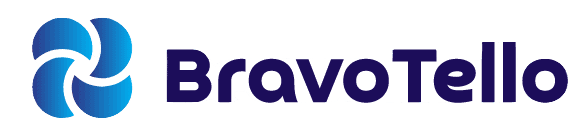This time, our exploration is focused on something that may seem mundane yet proves essential in everyday tasks: how to right click on a laptop?
While this guide primarily focuses on Windows laptops, some principles may apply to other operating systems. As with any piece of tech, a little curiosity goes a long way.
Let’s explore!
Knowing how to right-click on your laptop is essential, especially for computer science students. If you’re in the market for a new laptop, don’t miss our top picks for computer science students.
What’s the Big Deal About Right-Clicking?

Right-clicking may seem like a straightforward operation on a conventional mouse, but when it comes to laptops, specifically Windows laptops, things can get a bit more complicated.
However, knowing how to right click on a laptop can significantly improve your user experience, giving you quick access to a wealth of functionalities hidden beneath the surface.
The Physical Right Click
Every laptop is equipped with a touchpad. On most Windows laptops, the touchpad is segmented into two sections: the left and the right. For a standard right-click operation, you simply need to press the right segment of the touchpad.

Keyboard Shortcuts
For users who prefer keyboard shortcuts, Windows offers an easy way to right click without even moving your hands off the keys. The menu key, often situated between the right Alt and Ctrl keys, simulates a right click wherever your cursor is positioned.

An alternative keyboard shortcut involves the Shift and F10 keys. Pressing these keys together will also result in a right-click action.
Using the Control Key
In some instances, specifically while browsing the web, you can achieve the right-click function by holding down the Control key (Ctrl) and clicking on your touchpad. This method is particularly popular among Mac users, but it works for Windows laptops too.

Right Click via Touchpad Gestures
Another way to right-click on a laptop, especially modern ones, is through touchpad gestures. Many new laptops come equipped with multi-touch trackpads, allowing you to perform a variety of tasks through different gestures.
For instance, a two-finger tap on the touchpad usually mimics the right-click function. This can be a quicker and more convenient way to access the right-click menu, particularly when you’re navigating quickly and don’t have time to move your hand to the keyboard.
It’s important to note that touchpad gestures may vary across different laptop brands and models. You may need to check your laptop’s touchpad settings to see what gestures are available and how they’re configured.

Customizing Right Click Functionality
Windows gives you the option to customize the function of the right-click on your laptop. In Windows 11, you can find these settings in the ‘Bluetooth & devices’, then ‘Taps’ section.
Here, you can customize a variety of options, such as changing the function of your right click to mimic a left click or even disabling the right click entirely.
There are also options to adjust the sensitivity and response time of the touchpad. It’s all about making your laptop work best for you and your specific needs.

The Importance of Right Clicking
Now that you know how to right click on a laptop, you might be wondering: Why is this even important?
The right-click is a powerful tool that gives you quick access to a context-specific menu, depending on where you’re clicking. This can include actions like copying and pasting text, saving an image, inspecting elements on a webpage, accessing file properties, and much more.
Right-clicking essentially provides a shortcut to many common tasks, speeding up your work and making you more productive. It’s one of those small things that can make a big difference in your day-to-day computer usage.
As we continue to evolve with technology, learning these seemingly small but impactful tricks is what sets us apart. Your laptop is much more than just a typing machine—it’s a versatile tool ready to make your life easier and your work more efficient. And now, you are better equipped to tap into that versatility.
In Summary
Now you know how to right-click on a laptop, a small but vital function that drastically increases productivity and ease of operation. While the methods slightly vary from one laptop to another, the core principles remain the same.
So, continue exploring and exploiting these nifty tricks, and don’t forget to share your newfound knowledge. Your laptop is a treasure trove of functionalities waiting to be discovered; you just need to know where to look.

Frequently Asked Questions (FAQs)
Q. What if my laptop doesn’t have a right section on the touchpad?
ℹ️ A: Many modern laptops have a touchpad without clear segmentation. In such cases, you can usually perform a right-click action by using two fingers to tap on the touchpad.
Q. Can I change the function of the right click on my laptop?
ℹ️ A: Yes, you can modify the function of the right-click through your laptop’s settings, often under ‘Touchpad settings’.
Q. What if the Menu key isn’t working?
ℹ️ A: If your menu key isn’t working, try using the Shift+F10 shortcut or ensure that your keyboard drivers are up-to-date.
Q. Does the Control key method work for all applications?
ℹ️ A: No, the Control key method mainly works for web browsers and may not function in other applications.
Q. Can I use an external mouse to right-click on my laptop?
ℹ️ A: Yes, an external mouse will function just like a standard mouse, including the ability to right click.
Q. How can I right click on a laptop without a mouse?
You can use either the touchpad, the menu key on your keyboard, or the Shift+F10 keyboard shortcut.
Q. Why is right clicking important?
ℹ️ A: Right-clicking provides access to additional menus and functions within a software or application.
Q. Is the process of right clicking different for different laptop models?
ℹ️ A: The general process remains the same for most laptops, although the physical location of the right-click touchpad area might vary.
Q. How can I troubleshoot if my right click isn’t working?
ℹ️ A: You can start by checking your mouse or touchpad settings. If the problem persists, consider updating your device drivers or seeking professional help.
Q. Does the keyboard shortcut for right click work on all laptops?
ℹ️ A: The keyboard shortcuts should work on all laptops that run on Windows. However, the location and labeling of the menu key might differ.
Q. How do I Right Click on a Touch Screen Laptop?
ℹ️ A: Right-clicking on a touch screen laptop can be achieved by touching and holding the screen where you want to right-click. After a brief pause, the right-click menu will appear.
It’s worth noting that this function may vary depending on the model of your touch screen laptop and the operating system it uses.
Q. How do you right click on a Windows laptop trackpad?
ℹ️ A: On a Windows laptop, right-clicking using the laptop’s trackpad is often done by pressing the bottom right corner of the trackpad. Alternatively, if your laptop supports multi-touch, you can also perform a right click by tapping the trackpad with two fingers simultaneously.
The specific method can vary depending on the manufacturer, so check your laptop’s manual or the device settings for specific instructions.
Q. How do I Right-Click on a Mac Notebook?
ℹ️ A: On a Mac laptop, right-clicking (also known as secondary click) can be done in several ways. The easiest is to tap with two fingers on your laptop’s trackpad. Alternatively, you can hold the Control key on your laptop keyboard and do a regular click.
You can also customize your secondary click in System Preferences under Trackpad settings.
Other Related Articles: