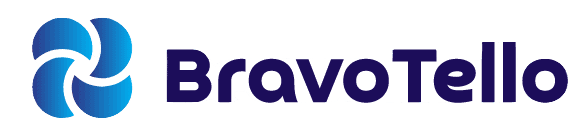A question that’s been posed to me is, “Why is my laptop fan so loud?” It’s a common issue that many laptops users face. The constant whirring and buzzing can be distracting, and it’s a clear sign that your laptop is working harder than it should be.
But don’t worry, you’re not alone in this, and there are several ways to fix this issue.
A loud laptop fan could indicate that your laptop is working harder than it should be. If you’re a computer science student, you might want to consider our recommendations for high-performance laptops.
Understanding the Role of Your Laptop Fan
Before I mention the solutions, it’s important to understand why your laptop has a fan in the first place. Any electrical device generates heat as a consequence of its operations. This was one of the most restrictive issues in the early days of computer technology.
To combat this, a fan is added to the laptop to circulate cold air around it, reducing the overall temperature. Additional components such as air ducts and passive heatsinks also help to keep the temperature low.

Why is Your Laptop Fan so Loud?
There are several reasons why your laptop fan might be making more noise than usual. Here are the most common ones:
Your laptop is running too hot
If your laptop fans are louder and operate more frequently than you believe they ought, your computer is probably overheating. The fans would have to run more often and at a greater level to keep up with the rising temperatures.
Common reasons can be viruses decelerating the computer, too many open programs or long gaming session that are consuming the computer’s resources.
Your laptop fans are dirty
Dust collects within your computer, particularly if you have a large desktop computer. As dust accumulates on your computer fans, they cease to function correctly. Noisy laptop fans are frequently caused by dust and other junk.
Your laptop can’t ventilate heat
When you sit your laptop on your lap, your legs both impart heat to it and prevent cold air from flowing through to cool it down. Cool air is also required for desktop computers.
The fan is wearing out
The fan may occasionally stop working correctly. It might be defective, clipped, or worn out. In either case, a faulty fan must be replaced.

How to Fix a Loud Laptop Fan
Now that we understand the reasons behind the loud laptop fan noise, let’s look at some ways to fix it:
1. Clean the fans and vents: A dirty laptop fan is frequently a noisy laptop fan. Dust not only prevents air from entering via the ducts, but it could also lead the fan blades to become jammed.
Removing the dirt from the fans and filters regularly can help your computer run more effectively. Compressed air is the most effective technique to remove dust from your laptop.
2. Ensure cool air can reach your laptop: Use your laptop on a firm base, like a table or desk, and if you really must use it on your lap, keep it there for as little time as possible. You may also utilize a laptop ventilation system with a built-in fan that blows cool air up toward the laptop.
3. Check your laptop for malware: Malware may have a significant influence on the performance of your computer, causing the fan to work even harder than it needs to. If you don’t yet have anti-virus software installed on your laptop, do so right now.
4. Replace the fan if necessary: If your fan is defective or worn out, it may need to be replaced. This isn’t too difficult or expensive for most laptops, and if you’re confident in your abilities, you could replace it yourself.

Using Software for System Optimization
When dealing with loud laptop fans, using optimization software can be of help. These tools are designed to manage your system’s resources more efficiently, reducing the load on your laptop and, consequently, the need for your fan to work overtime.
This applies to both Windows and Mac operating systems, each having its unique set of tools and settings.
Windows Optimization
For Windows users, the power settings can be a great place to start. Windows allows you to choose a power plan that best suits your needs.
By selecting a power saver plan, you can reduce the performance of your laptop slightly, which in turn reduces the heat it generates and the amount of work your fan has to do.
This can be particularly useful if you’re performing tasks that aren’t resource-intensive and don’t require your laptop to be running at full capacity.
Windows also has built-in optimization tools that can help manage the processes running on your operating system.
By closing unnecessary processes and ensuring that resources are allocated efficiently, these tools can reduce the load on your laptop and prevent it from overheating, thus helping to reduce fan noise.
Mac Optimization
On the other hand, Mac users have a different set of tools at their disposal. One of the key components that can be managed on a Mac is the System Management Controller (SMC).
The SMC is a subsystem that controls various functions related to power, including fan control.
If your Mac’s fans are running loudly even when it’s not under heavy load, resetting the SMC can sometimes resolve this issue.
Moreover, Mac users can also use optimization software to manage the processes running on their operating system.
Similar to Windows, by managing these processes more efficiently, these tools can help to reduce the load on your laptop, prevent it from overheating, and consequently reduce fan noise.

Using Third-Party Tools
While the built-in tools of both Windows and Mac offer a degree of system optimization, there are instances where you might require a more robust solution to address some issues.
This is where third-party optimization software steps in, offering a more comprehensive suite of tools for system management, often extending beyond the capabilities of your native operating system.
Third-party optimization software, such as CCleaner, IObit Advanced SystemCare, or CleanMyMac X, go deeper into your system’s performance. They identify applications that are hogging resources, clear out redundant files, and even suggest hardware upgrades if necessary.
These tools also offer real-time monitoring of your system’s performance, giving you a clear picture of what’s causing your laptop to heat up and your fan to work overtime.
One of the standout advantages of third-party optimization software is its ability to automate many system management tasks.
This means you can configure it once and let it run in the background, ensuring your system is consistently operating at peak performance.

Improve Airflow with Laptop Cooling Pads
Another way to combat loud laptop fans is by improving the airflow around your laptop computer. This is where laptop cooling pads come into play.
These devices are designed to provide additional cooling, which can help to reduce the load on your laptop’s built-in fans and, as a result, decrease the noise they produce.
A laptop cooling pad is essentially a platform for your laptop that comes with one or more built-in fans. When you place your laptop on the cooling pad, the fans on the pad blow cool air towards the base of your laptop.
This helps to dissipate the heat generated by your laptop’s components, which in turn reduces the temperature of your laptop.
When your laptop’s temperature is reduced, it doesn’t have to work as hard to cool itself down. This means that your laptop’s fans can run at a lower speed, which can significantly reduce the noise they produce.
So, if your laptop fan is running loud, a cooling pad could be a simple and effective solution.
However, it’s important to note that not all laptop cooling pads work the same.
Some are more effective than others, and the best one for you will depend on a variety of factors, including the size of your laptop, how much you’re willing to spend, and how portable you need the cooling pad to be.
If you’re dealing with a loud laptop fan, a laptop cooling pad could be a great investment. By improving the airflow around your laptop, you can help to reduce the load on your laptop’s fans, which can, in turn, reduce the noise they produce.
So, don’t let a loud laptop fan disrupt your productivity – investing in a laptop cooling pad can be a good addon!
In Conclusion
A loud laptop fan is not just an annoyance; it’s a sign that your laptop is working harder than it should be.
By understanding the causes and implementing the solutions outlined in this article, you can ensure that your laptop runs smoothly and quietly, enhancing your productivity and overall user experience.

Frequently Asked Questions (FAQ)
Q. Why is my laptop fan so loud all of a sudden?
ℹ️ A: Your laptop fan might become loud suddenly due to an increase in internal temperature caused by high CPU usage, dust accumulation, or a lack of proper ventilation.
Q. How can I clean my laptop fan?
ℹ️ A: The most effective way to clean your laptop fan is by using compressed air. This usually comes in a can with a small nozzle that can be blown into the vents to remove dust.
Q. How to Clean Air Vents?
ℹ️ A: Cleaning air vents is a crucial step in reducing laptop fan noise. You can use a can of compressed air to blow out any dust or debris that has accumulated in the vents.
This helps to improve airflow and reduce the amount of work your fan has to do, which can in turn reduce the noise it produces.
Q. Can a loud laptop fan indicate a serious issue?
ℹ️ A: Yes, a consistently loud laptop fan can indicate larger performance issues, problems with components, or even a malware infection. It’s important to address the issue promptly to prevent further damage.
Q. Can I replace my laptop fan myself?
ℹ️ A: Yes, if you’re confident in your abilities, you can replace the fan yourself. However, remember that doing so could potentially void your warranty, so it’s often best to have your laptop serviced by a licensed expert.
Q. How can I prevent my laptop fan from getting loud?
ℹ️ A: Regular maintenance is key. This includes cleaning your laptop regularly, ensuring it has proper ventilation, and keeping your software up to date. Also, avoid running too many programs at once as this can overwork your laptop and cause it to heat up.
Q. Can a virus make my laptop fan loud?
ℹ️ A: Yes, certain types of malware can cause your laptop to overwork, which in turn can cause your laptop fan to become louder as it tries to cool down the system.
Q. Is it normal for my laptop fan to get loud sometimes?
ℹ️ A: Yes, it’s normal for your laptop fan to get loud when the system is under heavy loads, such as when running a lot of applications at once or performing resource-intensive tasks.
Q. What is the role of the laptop fan?
ℹ️ A: The laptop fan helps to circulate cold air around the laptop, reducing the overall temperature and preventing overheating.
Q. Can I use my laptop without a fan?
ℹ️ A: It’s not recommended to use a laptop without a fan as it could lead to overheating and potential damage to the internal components.
Q. How often should I clean my laptop fan?
ℹ️ A: It’s recommended to clean your laptop fan every 6-12 months, but this can depend on your usage and the environment in which you use your laptop.
Q. How to make your computer quieter?
ℹ️ A: There are several ways to make your computer quieter. This includes cleaning your air vents, using a laptop cooling pad, managing your system’s resources more efficiently, and using third-party optimization software.
All of these methods can help to reduce the load on your laptop’s fan, which can in turn reduce the noise it produces.
Q. How to kill your processes to stop a loud laptop fan?
ℹ️ A: If your laptop fan is running loud, it could be due to unnecessary processes running in the background. You can use the Task Manager on Windows or the Activity Monitor on Mac to identify and close these processes.
This can help to reduce the load on your laptop and prevent it from generating excess heat, which can in turn reduce the noise produced by your fan.
Q. How to make a laptop fan quieter with a software fix?
ℹ️ A: Software fixes can be a great way to reduce laptop fan noise. This can include updating your operating system, using third-party optimization software, or adjusting your power settings.
All of these methods can help to reduce the load on your laptop’s fan, which can in turn reduce the noise it produces.
Q. How to keep your fan running normally?
ℹ️ A: Keeping your fan running normally involves regular maintenance of your laptop. This includes cleaning your air vents, ensuring your laptop has proper ventilation, managing your system’s resources efficiently, and keeping your software up to date.
If you take these steps in consideration, you can help to prevent your laptop from generating excess heat, which can in turn help to keep your fan running normally.
Other Related Articles: